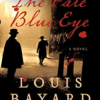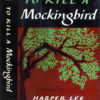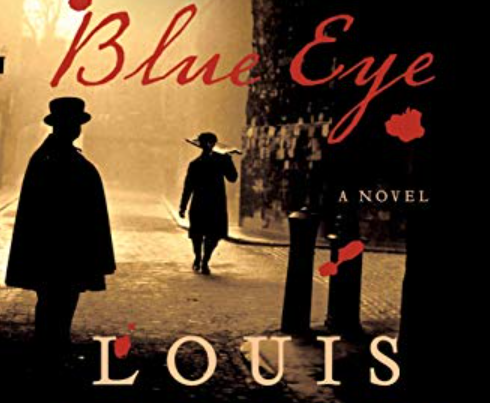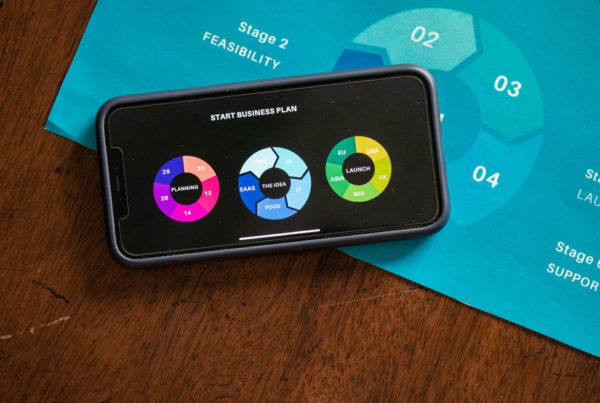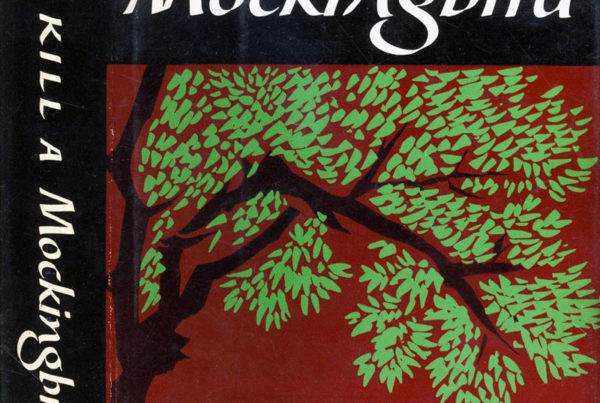Owning A Cloud Library
You’re wanting to own a cloud library? You’ve come to the right place. We’ll provide some tips and tricks on how to start and maintain your cloud library.
Firstly, what is the cloud? I’m sure you are aware that ‘the cloud’ isn’t actually something in the cold and gusty atmosphere floating around with the clouds, birds, and angels. The cloud, simply put, is a datacenter with tens, hundreds, or thousands, of physical and powerful computer servers connected to data storage devices. All the data is then synched with many other datacenters like it around the world for redundancy. Going further down the rabbit hole, each of those computer servers run thousands of virtual servers themselves.
Ok, enough about what the cloud is, just know that your library will be more or less safe, living in the cloud. I imagine that if you’re thinking about a cloud library, you own a computer, laptop, mobile device, tablet, a combination, or all. Our best recommendation for having a library in the cloud is by downloading the free Amazon Kindle reading application. You can find the free Amazon Kindle app in the Google Play store for Android (such as Samsung devices) or in the Apple Store for Apple devices (iPhones and iPads). As of this writing, the app has over 100 million downloads. We do, however, recommend you try the Kindle Paperwhite in the Amazon link below. A great thing about it is that it’s waterproof, easy on the eyes, and perfectly designed for reading.

Moreover, once you have downloaded and opened Amazon Kindle, you’ll see hundreds of books under different headings such as: Best Sellers In Kindle Store, Popular This Month, Most Read Fiction Books On Amazon Charts, Top Page Turners, and many, many more. Those hundreds and thousands of books can all be yours within your very own cloud library that will be accessible with the Amazon Kindle app.
Now begins the process of owning your own cloud library. And that is very uncomplicated. Click or select any of the titles that interests you. However, if none of the books in the first screen interest you, you can search for a book or genre that peaks your interest in the Search Kindle bar. Doing that will either present you with the book you searched for or with hundreds or thousands of suggestions.
Once you’ve chosen the book you like and have clicked on it, you’ll be presented with several options, like Buy Now or Download Sample. In order to buy an eBook to store in your cloud library or download a free sample, you’ll need to have a credit card and an email address to sign up and begin using and accessing your cloud library.
You’ll go through the process of creating your Amazon account to buy books, or to simply read free samples of them. You won’t get charged if you don’t purchase a book. The Amazon Kindle reading app is free to use. You only pay for the Kindle books you purchase.
Furthermore, if you’re an avid reader and can’t get enough eBooks, you can sign up for Amazon Kindle Unlimited. For $9.99 a month, you can read an unlimited quantity of books on your Amazon Kindle app. However, the books you read won’t remain in your cloud library forever. It’s sort of like checking out a physical book from the library that must be returned in the near future.
However, the books you do purchase will remain in your cloud library Amazon Kindle app indefinitely—just don’t forget your username and password that you used to sign up, and you’ll be set. Simply open the Amazon Kindle app, and your very own library in the cloud will be at the reach of your fingertips.
See our affiliate messages from Grammarly or Amazon mentioned above and below. Disclaimer.
Follow and Like our Facebook page for updates!